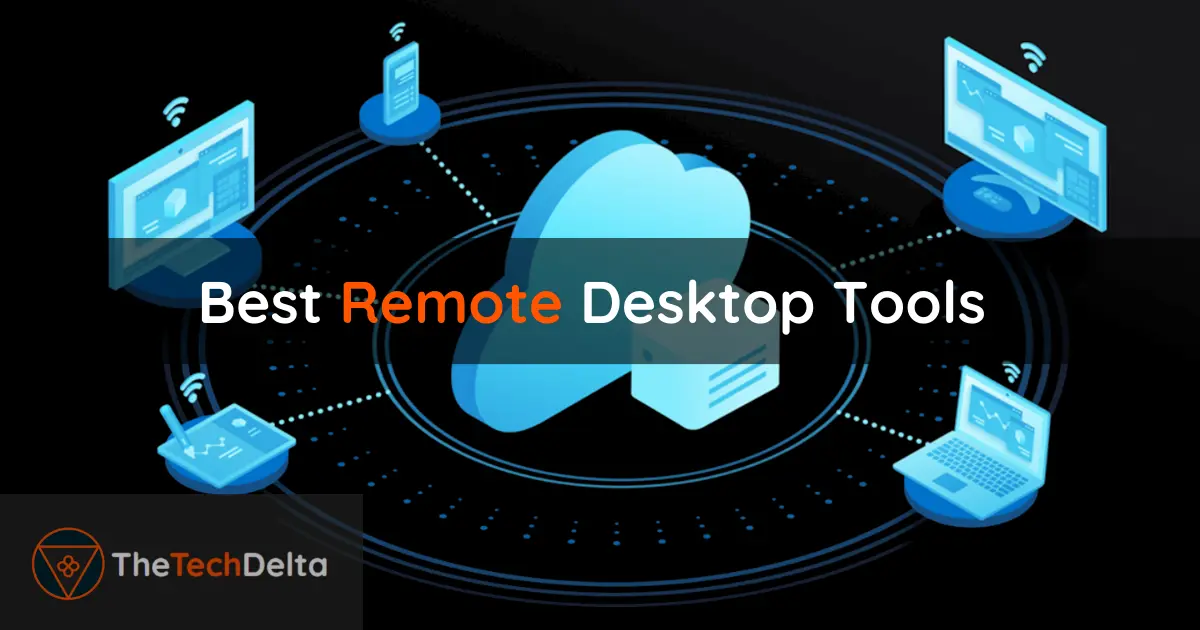Stranded at the airport with a critical file on your home PC? Forget the frantic email to yourself. In today’s lightning-fast digital world, remote desktop apps act as a portal, teleporting you right back to your desktop, anytime, from anywhere.
The power of these tools lies in their capacity to bridge the gap between us and distant computers, making geographical constraints a thing of the past. While the market is saturated with numerous options, only a select few truly deliver on promises of features, reliability, and seamless user experience. This guide aims to shine a spotlight on those outstanding remote desktop tools, meticulously curated for Windows, Mac, and Linux enthusiasts.
Having a variety of remote desktop tools to choose from makes managing another computer from your device an effortless task. Here are some elite and best remote desktop tools you should consider.
1. Windows Remote Desktop Connection
Windows Remote Desktop Connection, an in-built tool in the Windows operating system, is a blessing for Windows users. It facilitates the control of other Windows-run computers remotely.
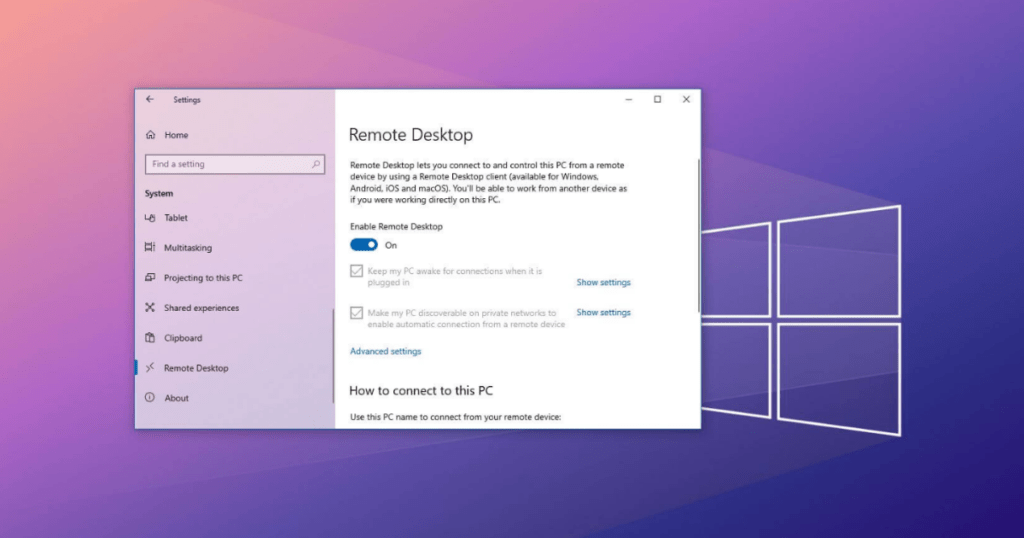
Features and Benefits of Windows Remote Desktop Connection
Being integrated with the Windows OS, it eliminates the need for third-party apps, ensuring a smoother, more secure remote connection. This easy-to-use tool is ideal for Windows users looking for a reliable, hassle-free remote desktop solution.
2. TeamViewer
Taking the lead among remote access tools is TeamViewer, recognized for its extensive compatibility, supporting MAC, Linux, Android, and Windows. TeamViewer allows users to control their smartphones or computers from afar.
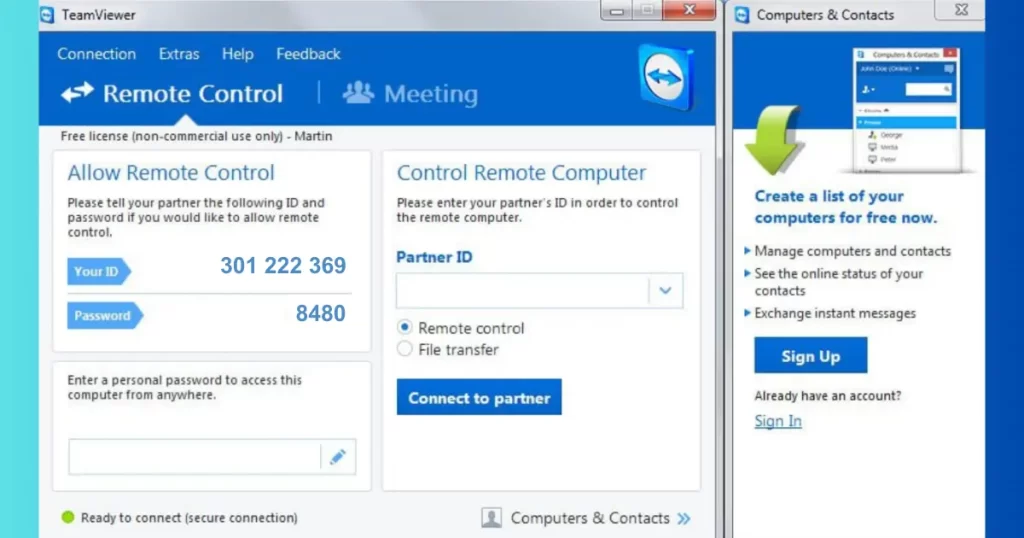
Features and Benefits of TeamViewer
With cross-platform support, TeamViewer extends flexibility by enabling control of Android from PC or vice versa. This feature-rich tool is ideal for users seeking a comprehensive remote access solution that works seamlessly across various platforms.
3. Zoho Assist
Zoho Assist is known for its web-based, on-demand remote support sessions. As a cloud-based program, it eradicates the need for the host or client to install any software to begin a remote session.

Features and Benefits of Zoho Assist
Being cloud-based, Zoho Assist provides effortless remote access and support. Its web-based nature makes it highly accessible, and the on-demand support sessions make it an ideal choice for businesses requiring frequent remote assistance.
4. RHUB
RHUB, an abbreviation for Real-Time Collaboration HUB, is a powerful contender in the remote desktop tools market. It’s recognized for its robust security features and advanced collaborative capabilities, making it an ideal choice for team-oriented tasks.
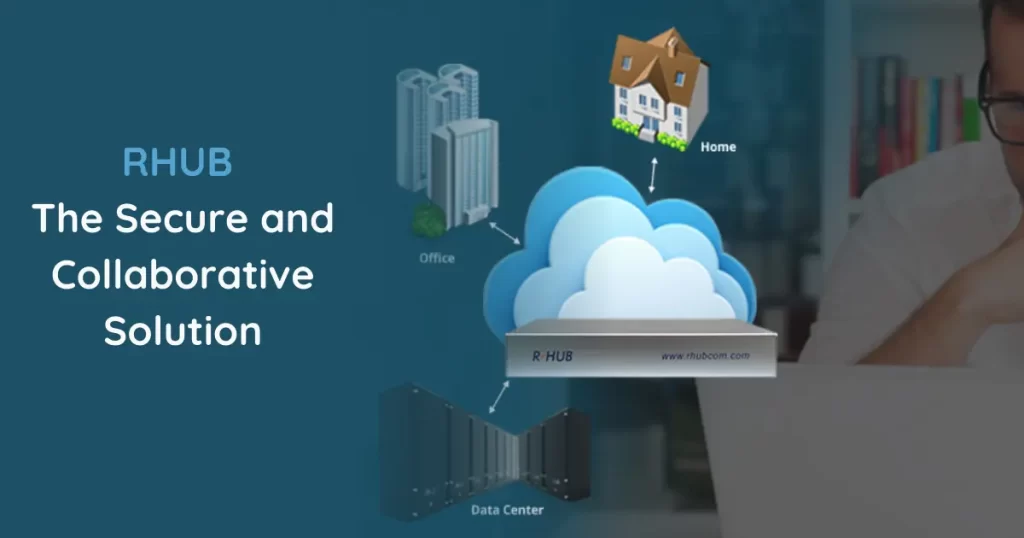
Features and Benefits of RHUB
RHUB offers a combination of secure, collaborative, and real-time solutions for remote access and support. It integrates six real-time collaboration applications in one server, providing a comprehensive solution for web conferencing, remote support, remote access, webinars, and video conferencing.
Its powerful security measures, such as SSL and proprietary encryption, ensure that your remote sessions are protected from potential cyber threats. Additionally, it provides an ‘unattended support feature,’ which allows IT professionals to access remote computers even when the end user is not present.
In terms of performance and interactivity, RHUB stands out with its TurboMeeting feature, providing low-latency, high-resolution remote access for a smooth user experience.
5. AnyDesk
AnyDesk is a robust remote desktop access tool available for various platforms, including Windows, Mac, Linux, Android, iOS, and FreeBSD. It’s a comprehensive tool that caters to a wide range of user requirements.
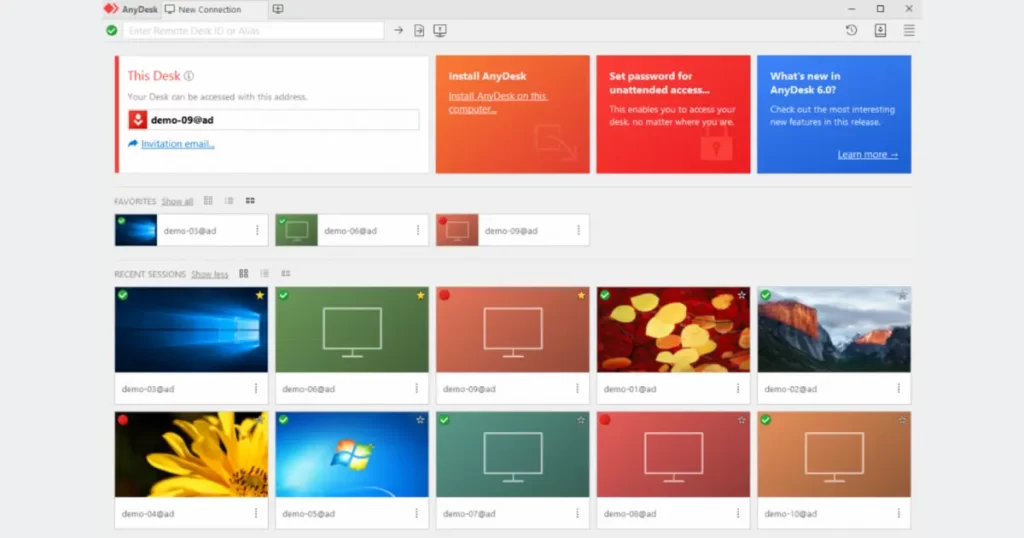
Features and Benefits of AnyDesk
While the free account of AnyDesk is limited to two devices at a time, the premium account offers unlimited access, making it an excellent choice for larger teams or businesses. Its wide platform compatibility and premium features make it a favorite among users looking for a versatile remote access tool.
6. DWService
DWService presents a free, open-source remote access tool that provides client access through a web page. To initiate remote access, the host needs to download and install the DWService client on their system.
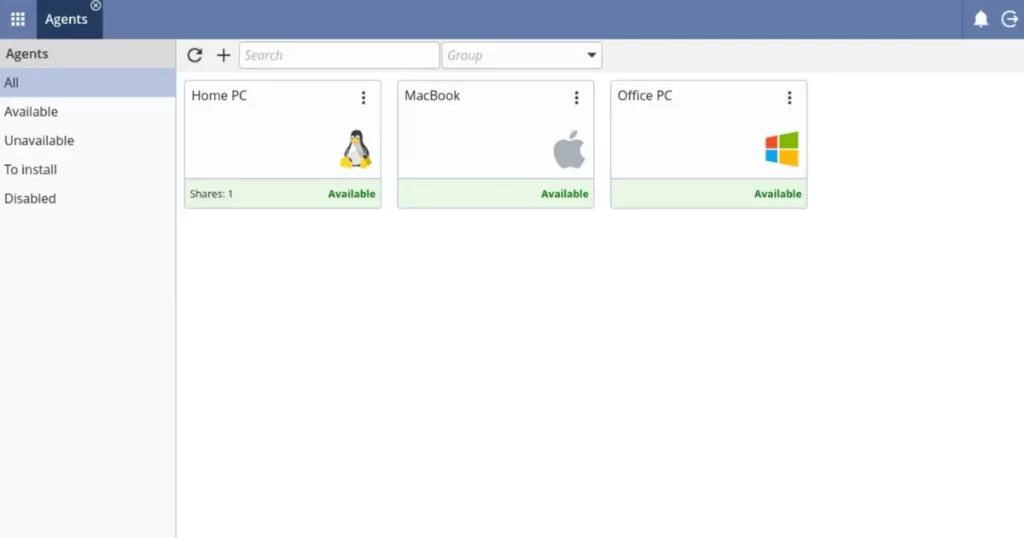
Features and Benefits of DWService
As an open-source tool, DWService provides users with the flexibility to customize their remote access experience. Its web-based client access makes it a convenient and straightforward tool for quick remote access needs, making it a go-to choice for users seeking an easy-to-use, customizable tool.
7. UltraVNC
If you’re searching for a free remote management tool equipped with a plethora of unique features, UltraVNC is the perfect pick. It’s primarily used for screen sharing, permitting users to connect to multiple screens at once.
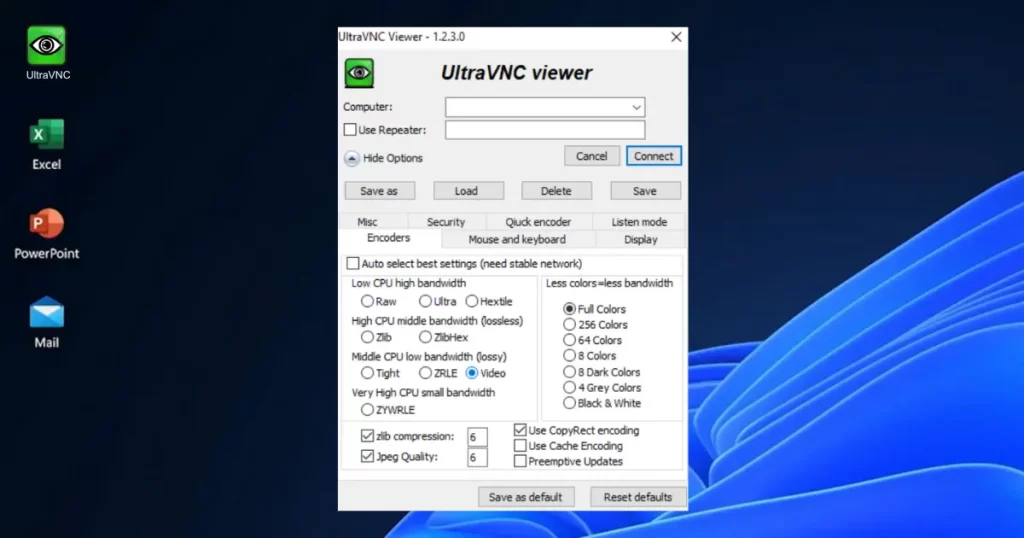
Features and Benefits of UltraVNC
UltraVNC’s unique selling point is its ability to support simultaneous screen sharing. This feature is particularly useful for users who need to manage multiple systems concurrently, making it an exceptional tool in multi-system environments.
8. Splashtop
Splashtop is specifically designed to cater to business professionals. It offers robust screen sharing capabilities across multiple platforms, including Windows, OSX, Android, Linux, and iOS.
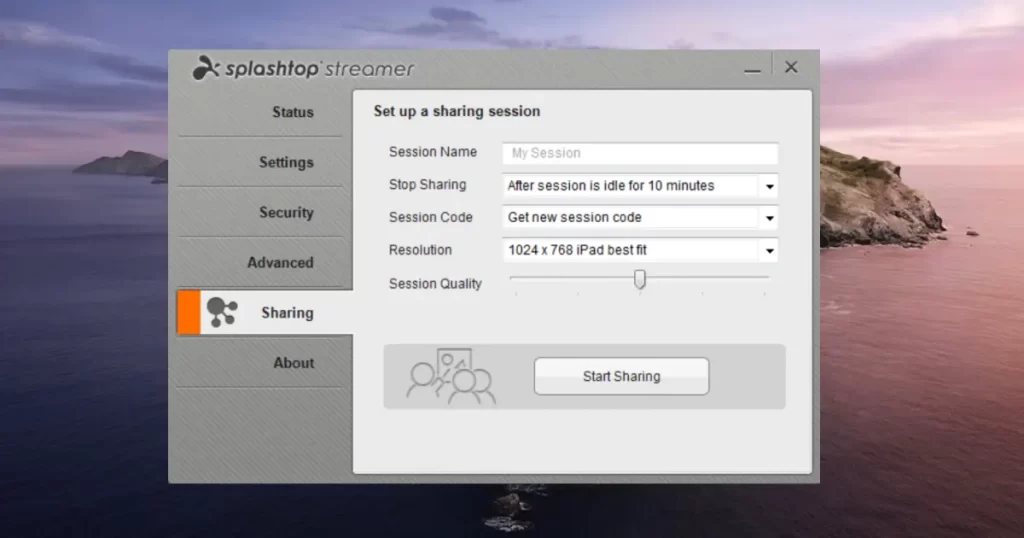
Features and Benefits of Splashtop
Offering both free and premium versions, Splashtop tailors to different user requirements. Its professional-grade screen sharing features make it an ideal solution for businesses that frequently conduct remote meetings or presentations.
Conclusion
Using remote desktop tools can significantly enhance convenience and flexibility, particularly in the present age of remote work. These programs streamline remote access and improve productivity by removing geographical barriers. This guide offers an in-depth analysis of various remote desktop tools, each with its unique capabilities, to help you choose the best fit. Don’t hesitate to share this enlightening article with your friends and colleagues and do comment if we’ve missed any noteworthy tools.
To stay informed about the latest innovations, reviews, and comparisons in the tech world, don’t forget to explore our Top Picks section for more insightful guides like this one.
Follow us on Instagram and Twitter to keep yourself up-to-date with the newest and best in the tech industry. Keep an eye out for more exciting content on best remote desktop tools and other essential tech gear. Stay tuned, and stay tech-savvy 🔥
Key FAQs on Remote Desktop Tools
1. What are remote desktop tools ?
Remote desktop tools are specialized software applications designed to grant users the ability to access a computer system from a different location, typically over the internet. Think of them as “virtual bridges” between devices. This means that a user, from their laptop in New York, for instance, can access and operate a desktop in San Francisco as if they were sitting right in front of it.
Beyond mere access, these tools often offer features like file transfer, collaborative remote sessions, session recording, and more. They’re invaluable assets in IT for troubleshooting, but also for businesses, educators, and individuals seeking more flexibility in their tech interactions.
2. Why are remote desktop tools necessary ?
In an age where flexibility, accessibility, and immediate troubleshooting are paramount, remote desktop tools emerge as a necessity. Here are several reasons :
- Remote Work: With more businesses adopting remote or hybrid work models, these tools ensure employees can access their office systems from anywhere.
- IT Support: IT professionals can diagnose and resolve issues on a user’s computer without being physically present.
- Collaboration: Team members working on a project from different locations can access a central system to collaborate in real-time.
- Education: Instructors can access student systems to provide guidance, especially in tech-centric subjects.
- Access Flexibility: Individuals can access their main systems while traveling or from any secondary device, ensuring they’re never cut off from essential files or software.
3. What are some of the best remote desktop tools for Windows ?
There’s a diverse range of high-quality remote desktop tools available for Windows. For a comprehensive list and detailed insights to determine which tool will best suit your needs, it’s recommended to read the entire article on TheTechDelta about the Best Remote Desktop Tools.
4. Are remote desktop tools secure ?
As with any software that uses internet connectivity, the security of remote desktop tools can be a concern. However, reputable remote desktop tools are developed with security as a priority. Most utilize advanced encryption techniques, such as 256-bit AES encryption, to secure the data transmitted during a remote session.
They also often incorporate features like two-factor authentication, session passwords, and trusted device lists to prevent unauthorized access. It’s crucial for users to choose reputable tools, keep them updated, and follow best security practices (like using strong, unique passwords) to ensure a secure remote desktop experience. Always review the security features and protocols of a remote desktop tool before adopting it.
5. Can I use remote desktop tools for free ?
Yes, several remote desktop tools offer free versions or trial periods. These free variants are generally designed for casual users or those wanting to test the software’s capabilities before making a financial commitment.
However, it’s essential to note that free versions might have limitations, such as session duration caps, reduced features, or a limit on the number of devices you can connect. For businesses or power users requiring advanced features or extended usage, investing in a premium version might be more beneficial.
6. Can I use remote desktop tools to access my computer from a mobile device ?
Absolutely. In the age of mobility, many leading remote desktop tools have developed mobile applications specifically designed for smartphones and tablets. These mobile apps are optimized for smaller screens and touch inputs, ensuring that users can effectively access and manage their desktop environments from their mobile devices. This feature provides immense flexibility, allowing users to access important files or control their primary systems even when they’re on the go.
7. What are the key features to look for in a remote desktop tool ?
When evaluating remote desktop tools, it’s essential to consider several critical features that will enhance your remote access experience :
- Security: Ensure that the tool uses robust encryption and authentication methods to keep your sessions secure.
- Ease of Use: An intuitive interface can significantly reduce the learning curve and improve efficiency.
- Cross-Platform Compatibility: The tool should be compatible across different OS platforms, especially if you’re working in a diverse ecosystem.
- Multi-user Access: For collaborative tasks, the tool should support simultaneous access by multiple users.
- File Transfer Capability: An integrated feature for easy file transfers between the host and the remote device can be beneficial.
- Customer Support: Reliable customer support can make a world of difference, especially when facing technical challenges.
8. Do I need to install software on both devices to use remote desktop tools ?
Typically, most remote desktop tools require software or applications to be installed on both the host (the device being accessed) and the client (the device you’re accessing from). This ensures a secure and stable connection between the two devices.
However, some modern remote desktop solutions are browser-based, meaning they don’t require any software installation and can be accessed using a standard web browser. This can be particularly useful for quick remote access needs or situations where you cannot install software on the client device. Always check the tool’s requirements and choose one that aligns with your specific needs.